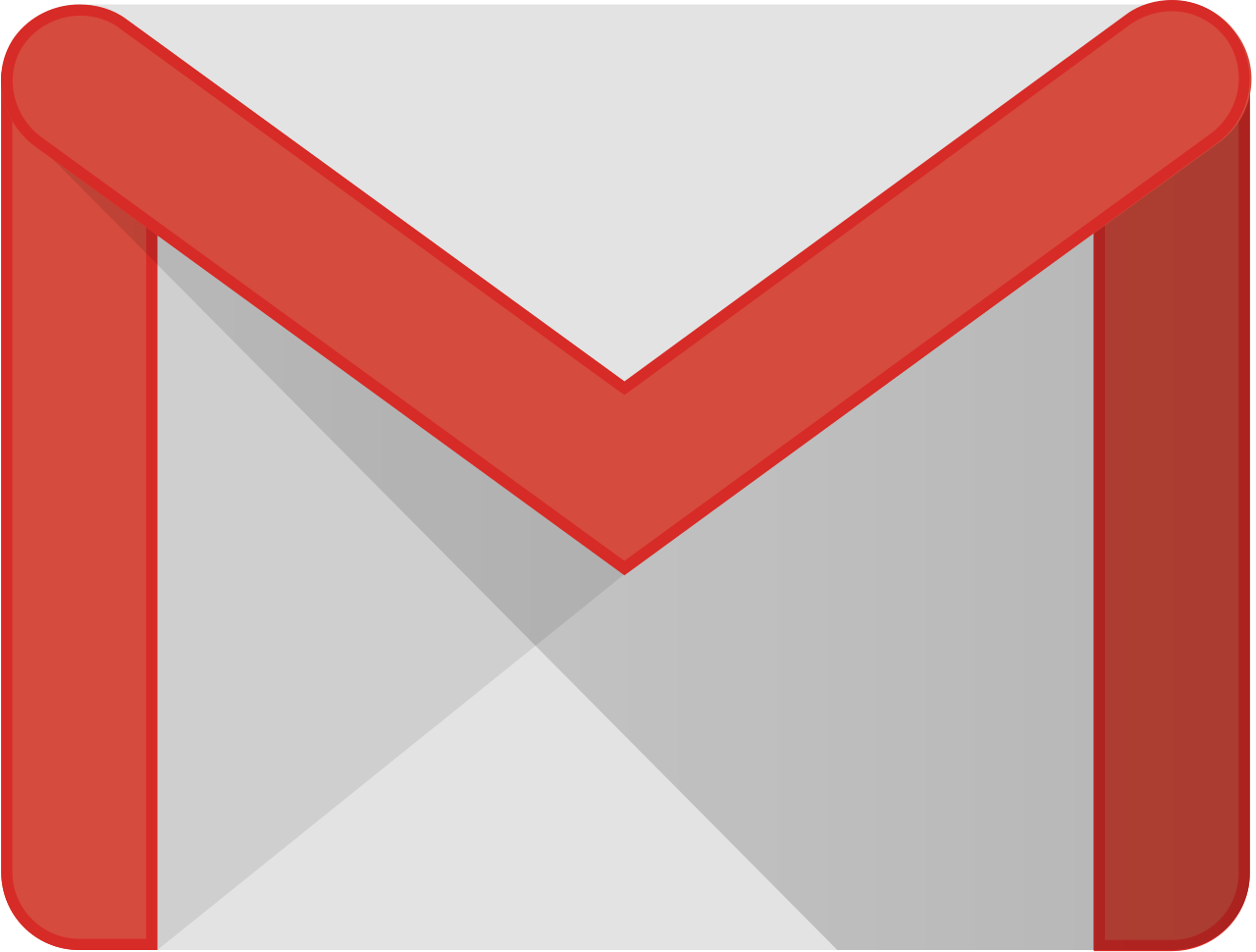GMAIL Master
The ultimate guide to search operators,
advanced features, and productivity hacks.
Basics
Author
from:(hi@ryanmaynard.co)
Sender
to:(bobcatgoldthwait@gmail.com)
Multiple Authors/Recipients
from:(hi@ryanmaynard.co OR garybusey@gmail.com)
Subject
subject:(bouncy castle purchase)
Subject with exclude
subject:(bouncy castle purchase -receipt)
Status (unread/read/starred/important)
is:unread
Label
label:important
Category
category:social
Attachment
has:attachment
CC or BCC
cc:presidentcamacho@aol.com
Filename
filename:gummybearfactoryheist.pdf
G Suite Attachment
has:drive
Folder
in:receipts
Specific Time (YYYY/MM/DD)
after:2019/04/20 before:2019/09/11
Relative Time
older_than:1y
Size
larger:69M
Advanced Operators
Exact phrase
"exact phrase"
Exclude words
dinner -reservation
Emails without labels
has:nouserlabels
Search in all mail (including spam and trash)
in:anywhere confidential
Alternate spellings
{travel traveling}
Words near each other (within 5 words)
holiday AROUND 5 plan
Emails from a mailing list
list:friends@groups.facebook.com
Combining Operators
Attachments from your boss with "report" in the subject since June 1, 2023
from:boss@company.com has:attachment after:2023/06/01 subject:report
Emails sent directly to you, labeled "project", and larger than 5 MB
to:me label:project larger:5M
Unread emails in the primary category without the "work" label
is:unread category:primary -label:work
Pro Tips
1. Use parentheses for complex queries:
(from:alice OR from:bob) has:attachment
2. Save frequent searches as filters for quick access
3. Use the search box autocomplete for operator suggestions
4. Combine date operators for specific time ranges:
after:2023/01/01 before:2023/03/31
5. Use OR (in caps) for multiple possibilities:
from:client1@company.com OR from:client2@company.com
Lesser Known
Search for emails with a specific importance marker
has:yellow-star
Find emails with a certain label color
has:purple-label
Search for emails you've replied to
is:replied
Find emails that were auto-forwarded
is:forwarded
For more operators, check out the official docs.
Power User Features
1. Custom Search Shortcuts
Settings > See all settings > Advanced > Custom keyboard shortcuts
2. Create filters from search
Perform a search > More > Create filter
3. Search using regular expressions
Settings > See all settings > Advanced > Enable advanced search
4. Use search chips for quick filtering
Look for chips like "Has attachment", "Date within", etc. above your search results
Advanced Gmail Features
1. Canned Responses
Settings > See all settings > Advanced > Templates > Enable
2. Undo Send
Settings > See all settings > General > Undo Send > Set cancellation period
3. Email Scheduling
Click the send button dropdown > Schedule send
4. Confidential Mode
New email > More options (three dots) > Confidential mode
Productivity Hacks
1. Use Multiple Inboxes
Settings > See all settings > Inbox > Inbox type > Multiple Inboxes
2. Enable Preview Pane
Settings > See all settings > Advanced > Reading Pane > Enable
3. Use keyboard shortcuts
Shift + ? to see all available shortcuts
4. Create email aliases
Use youremail+alias@gmail.com for easy filtering
Integrations and Add-ons
1. Boomerang for Gmail
Schedule emails, set reminders, and track responses
2. Streak for Gmail
CRM in your inbox, email tracking, and snippets
3. Grammarly
Advanced grammar and spell-checking
4. Zoom for Gmail
Start or schedule Zoom meetings directly from Gmail
Advanced Search Techniques
1. Search by email ID
rfc822msgid:<messageid>
2. Find emails with multiple labels
label:work label:urgent
3. Search for emails with a specific header
header:list-unsubscribe
4. Find emails you've snoozed
is:snoozed
Gmail Labs and Experimental Features
Note: These features may change or become unavailable
1. Gmail Offline
Settings > See all settings > Offline > Enable offline mail
2. Advanced IMAP Controls
Settings > See all settings > Advanced > Advanced IMAP Controls > Enable
3. Custom Date Formats
Settings > See all settings > Advanced > Custom date formats > Enable
4. Unread message icon
Settings > See all settings > Advanced > Unread message icon > Enable
Security and Privacy Tips
1. Enable 2-Step Verification
Google Account > Security > 2-Step Verification
2. Check account activity
Scroll to bottom of Gmail > Details (in Last account activity)
3. Use confidential mode for sensitive information
4. Regularly review connected apps and sites
Google Account > Security > Third-party apps with account access